QField is an application for collecting field data via an Android device. It was started 4-5 years ago by the Swiss company OPENGIS.ch LLC which also employs several core QGIS developers. QField has reached the point where it rivals most data collection apps. The only reason we have not been using it for Community Health Mapping workshops is that it is not available for iOS. This is simply because the open source license used by QField does not allow it to be wrapped into a proprietary software license like the one Apple employs for it's store. If however, you are a Community Health Mapper who uses Android it is a fantastic choice.NOTE: It is possible to set up an app which is compatible with iOS but does not participate in the App Store. This solves the licensing issue. Setting up an app this way necessitates becoming part of the iOS Enterprise Program which costs money. QField developers would like to make this happen, and it will likely involve iOS users donating to QField.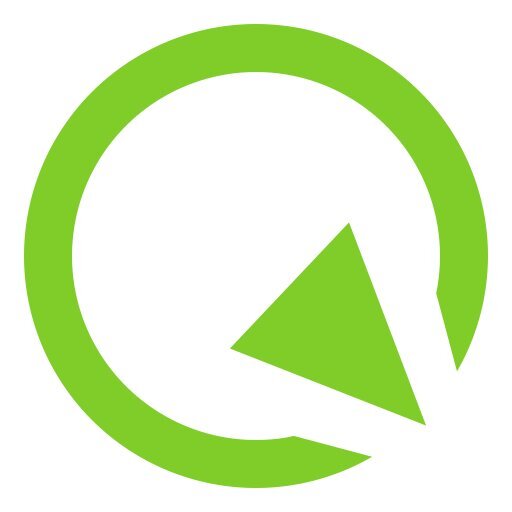 Although QField is rooted in QGIS code it is not a miniature version of QGIS. Rather it is a streamlined data collection app. As they say, "the buttons are few and they are large," so you can work with it out in the field. QField lets you create a map in QGIS and upload that map to your mobile device. From there you can collect data.The workflow for QField looks like this. You begin by making a QGIS project on your computer. Importantly this project will contain the point, line or polygon layer(s) you want to populate in the field. (NOTE that Fulcrum only allows the collection of points!) This means you think of your survey form and data to be collected in the office, and create fields in your GIS layer(s) for each question you want to answer. With a little bit of QGIS editing familiarity this isn't any more difficult or time consuming than creating a form in Fulcrum. You then upload the folder containing the QGIS project and data to your mobile device. The GeoPackage data format, which is the default for QGIS 3.x, works great with QField. There is even a QGIS Plugin named QFieldSync that facilitates migrating your project to your device. Once the data has been copied to your mobile device you can open your QGIS map file using QField.
Although QField is rooted in QGIS code it is not a miniature version of QGIS. Rather it is a streamlined data collection app. As they say, "the buttons are few and they are large," so you can work with it out in the field. QField lets you create a map in QGIS and upload that map to your mobile device. From there you can collect data.The workflow for QField looks like this. You begin by making a QGIS project on your computer. Importantly this project will contain the point, line or polygon layer(s) you want to populate in the field. (NOTE that Fulcrum only allows the collection of points!) This means you think of your survey form and data to be collected in the office, and create fields in your GIS layer(s) for each question you want to answer. With a little bit of QGIS editing familiarity this isn't any more difficult or time consuming than creating a form in Fulcrum. You then upload the folder containing the QGIS project and data to your mobile device. The GeoPackage data format, which is the default for QGIS 3.x, works great with QField. There is even a QGIS Plugin named QFieldSync that facilitates migrating your project to your device. Once the data has been copied to your mobile device you can open your QGIS map file using QField.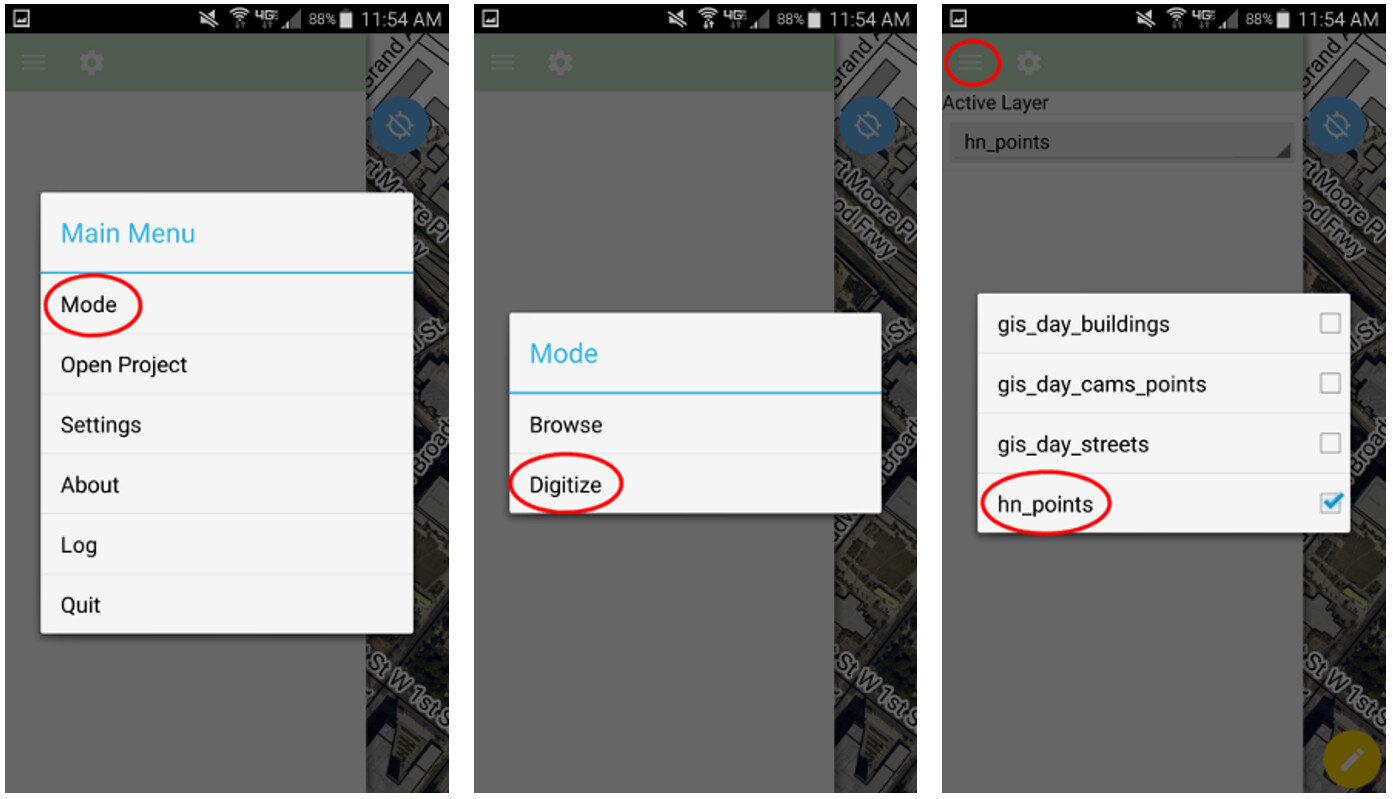 QField uses the same rendering engine as QGIS so the map will look identical to how it did in the office. Once the map is open you can select from one of two modes: Browse or Digitize. When collecting data you would choose Digitize. Then select the layer you want to work with.
QField uses the same rendering engine as QGIS so the map will look identical to how it did in the office. Once the map is open you can select from one of two modes: Browse or Digitize. When collecting data you would choose Digitize. Then select the layer you want to work with.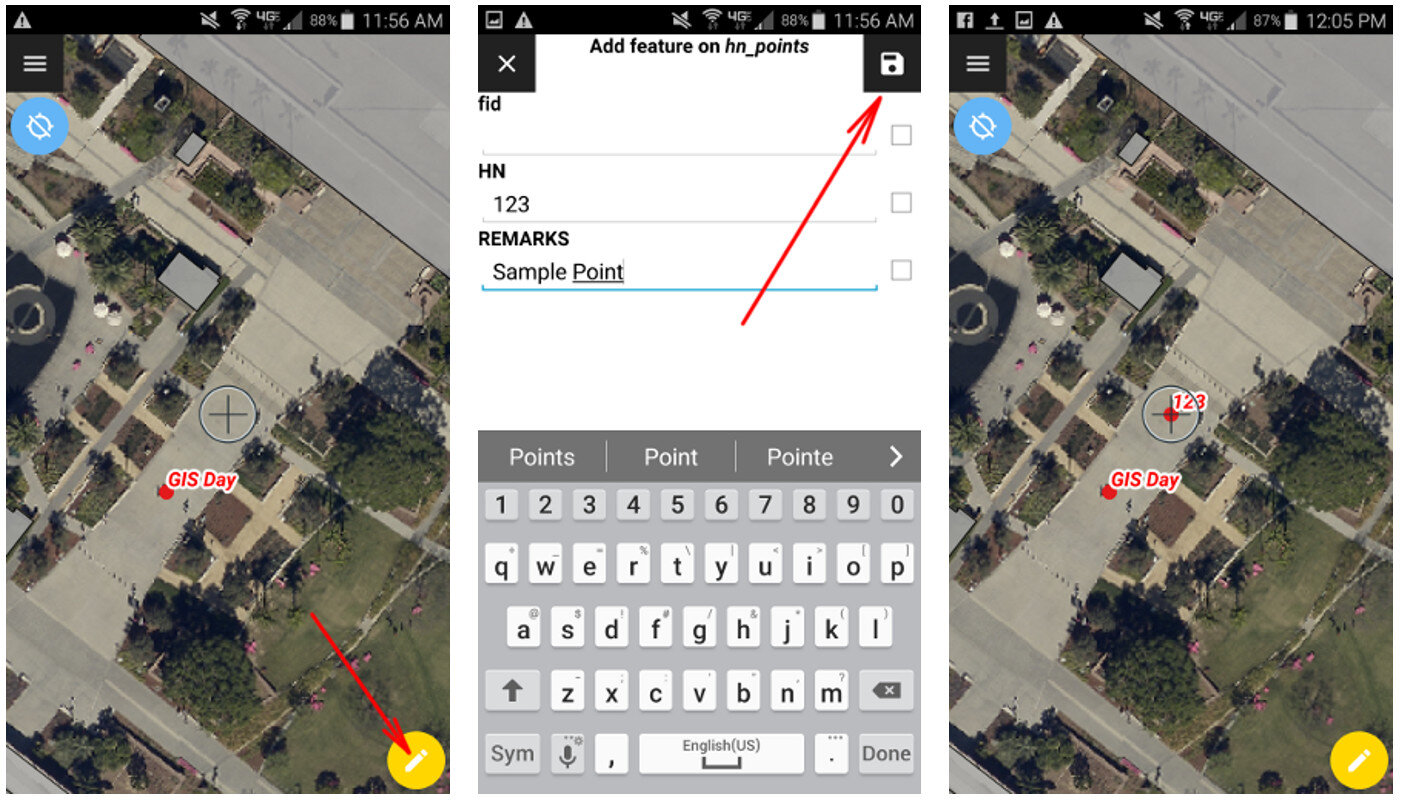 For public health officials with security concerns QField is a great fit because there is no third party cloud platform involved. The data is not being streamed across the internet. All the data is stored locally on your mobile device. You can simply use the My Files app on your device to navigate to your GeoPackage file and email it to yourself. If it is too large you can connect your device to you computer to download it or use a data sharing app such as DropBox or Google Drive.Since this is an open source project you can request new features and report any bugs you encounter by contacting the developers! Since QField doesn't cost anything to download and use, you can also consider donating to the project to help it continue. Even small donations are helpful to projects like this. Doing this makes QField better for everyone. I encourage you to try it out.
For public health officials with security concerns QField is a great fit because there is no third party cloud platform involved. The data is not being streamed across the internet. All the data is stored locally on your mobile device. You can simply use the My Files app on your device to navigate to your GeoPackage file and email it to yourself. If it is too large you can connect your device to you computer to download it or use a data sharing app such as DropBox or Google Drive.Since this is an open source project you can request new features and report any bugs you encounter by contacting the developers! Since QField doesn't cost anything to download and use, you can also consider donating to the project to help it continue. Even small donations are helpful to projects like this. Doing this makes QField better for everyone. I encourage you to try it out.
Field Data Collection with Fulcrum
Fulcrum was reviewed in our initial survey of field data collection apps in 2012, and almost made the top three. In the last 3 years Fulcrum has improved and has become perhaps the most intuitive and useful data collection app we've evaluated period.It is available for both iOS and Android. It isn't free, but the subscription fee is affordable. It costs anywhere from $18 - $25 per month. The three pricing plans give you 10 - 30Gb of online storage, which is substantial. Fulcrum offers a free 30 day trial which includes all the functionality. You can use this option to test Fulcrum for your projects. In the following example, I will be using a health care facility data collection form to show how Fulcrum works.Fulcrum has the most intuitive data collection form builder of any app we've seen. When you design a form Fulcrum calls it an 'app'. Simply drag and drop from the Add Fields section to your 'app' to add questions (see figure below). Available data input types include text, numbers, date, single or multiple choice, photos, videos, and audio. There are no tricks to collecting GPS locations as with iForm. Fulcrum collects locations automatically.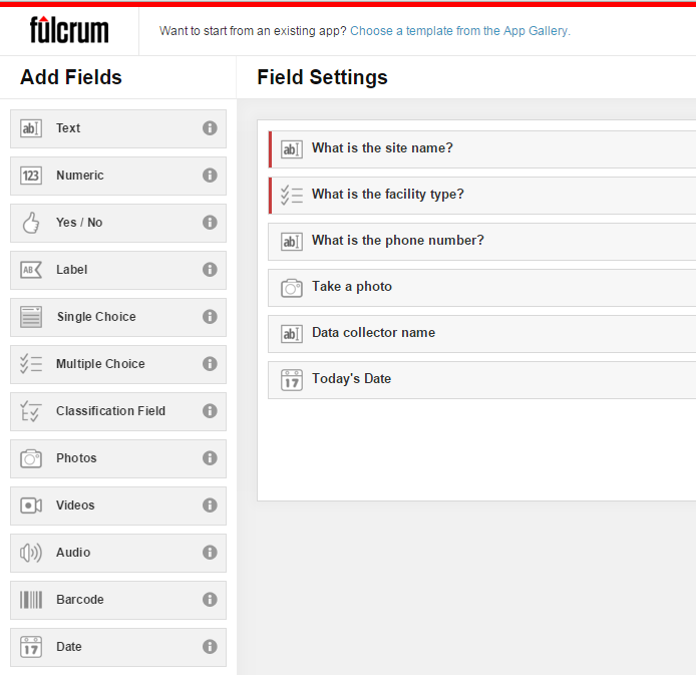 Once a field has been added simply set you parameters. The figure below shows the facility type question being edited. To do this simply click on a field, and fill out the details. It's so easy a 50 year old can do it!
Once a field has been added simply set you parameters. The figure below shows the facility type question being edited. To do this simply click on a field, and fill out the details. It's so easy a 50 year old can do it!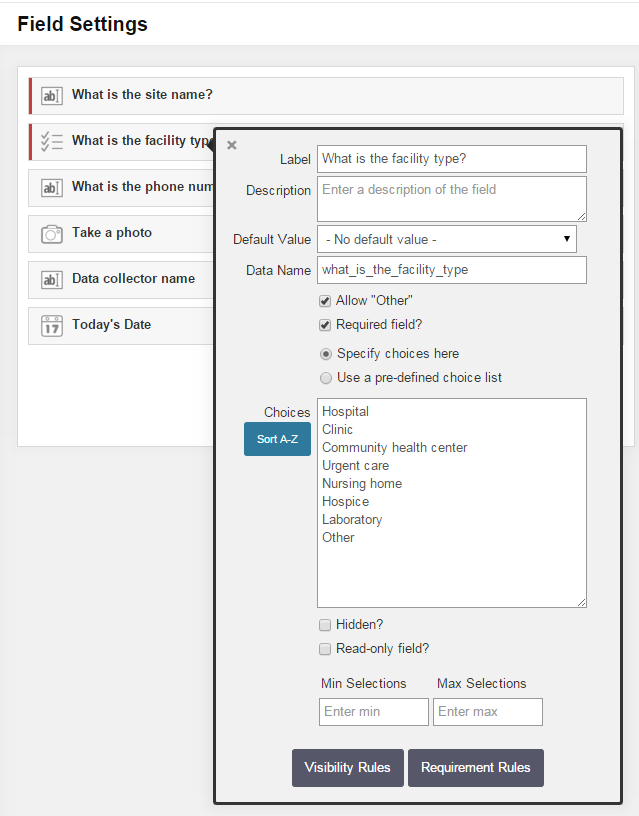 The companion mobile app can be downloaded for free from the Apple Store or the Google Play Store. Once installed, login and your data collection app(s) will sync with your mobile device. The figure below shows the health care facilities data collection app on an iPhone. Answering the questions is intuitive. Once collected your data will be synced with your cloud account.
The companion mobile app can be downloaded for free from the Apple Store or the Google Play Store. Once installed, login and your data collection app(s) will sync with your mobile device. The figure below shows the health care facilities data collection app on an iPhone. Answering the questions is intuitive. Once collected your data will be synced with your cloud account.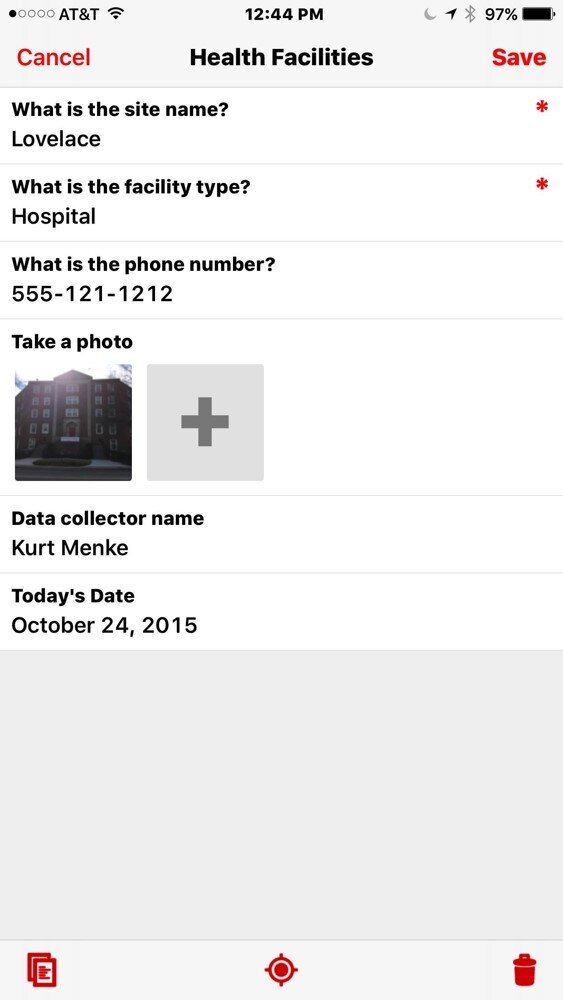 Once back in the office, login to your account, select your data collection app, and choose Start Export Wizard. You will be taken to the page below. Choose your file format. A complete array of GIS formats is available including: shapefiles, geodatabases, KML, PostGIS and Spatialite. Choose any other appropriate options and click Next to download your data.
Once back in the office, login to your account, select your data collection app, and choose Start Export Wizard. You will be taken to the page below. Choose your file format. A complete array of GIS formats is available including: shapefiles, geodatabases, KML, PostGIS and Spatialite. Choose any other appropriate options and click Next to download your data.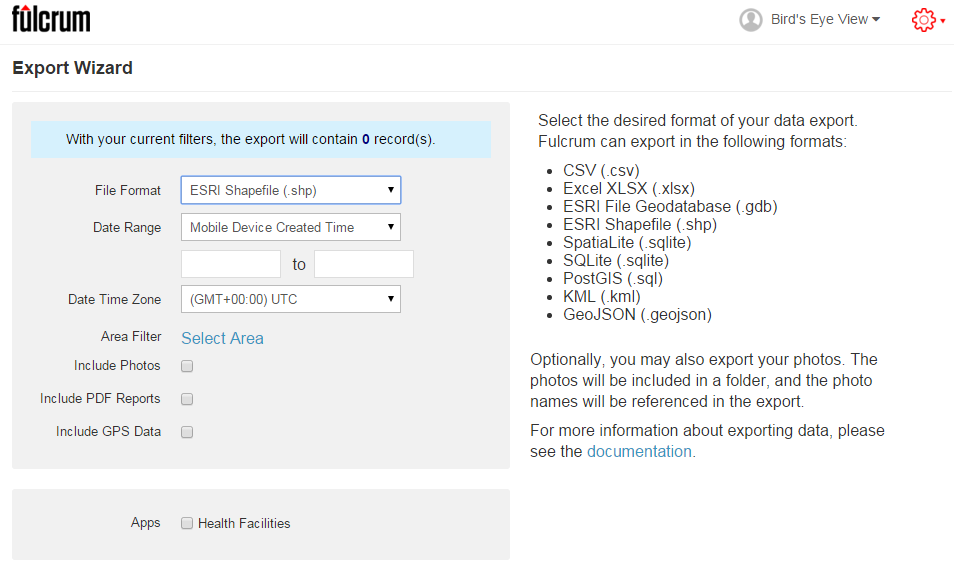 I highly recommend that everyone involved in Community Health Mapping evaluate Fulcrum. Along with iForm and ODK Collect is a CHM recommended data collection tool. There is a monthly subscription fee but it is low. It is the easiest and most flexible tool we've found. You can use the free 30 day trial period to see if it works for you.
I highly recommend that everyone involved in Community Health Mapping evaluate Fulcrum. Along with iForm and ODK Collect is a CHM recommended data collection tool. There is a monthly subscription fee but it is low. It is the easiest and most flexible tool we've found. You can use the free 30 day trial period to see if it works for you.
Wildly Successful Community Health Mapping Workshops at MUSC!
Community Health Maps (CHM) conducted it's largest and most successful workshops ever at the end of September at the Medical University of South Carolina (MUSC). The training at MUSC was divided into three workshops and a presentation. The attendees were a mix of professors, students and researchers, most of whom had little to no experience with GIS. Despite this fact, nearly everyone was able to collect data and make a map. This is a testament to the easy to use nature of the CHM workflow.It began Monday morning with the first workshop. This was an Intermediate Session for those Community Health Mappers who had been working on projects since the April CHM workshop. We spent two hours covering more advanced topics and answering project specific questions. Following that, Kurt Menke presented a CHM project overview at a brown bag lunch session to 30 attendees. Matt Jones closed this session with a 10 minute talk detailing how he used The Community Health Maps workflow this summer to map access to care on Johns Island.The second workshop was Monday afternoon. It was a two hour session covering field data collection with iForm, and mapping that data online with CartoDB. There were 55 attendees at this session, the vast majority of whom had no GIS experience. In just two hours all 55 attendees were able to collect field data and make a map in CartoDB!
Following that, Kurt Menke presented a CHM project overview at a brown bag lunch session to 30 attendees. Matt Jones closed this session with a 10 minute talk detailing how he used The Community Health Maps workflow this summer to map access to care on Johns Island.The second workshop was Monday afternoon. It was a two hour session covering field data collection with iForm, and mapping that data online with CartoDB. There were 55 attendees at this session, the vast majority of whom had no GIS experience. In just two hours all 55 attendees were able to collect field data and make a map in CartoDB! The final workshop on Tuesday was a 5 hour session covering the use of QGIS. The workshop consisted of a custom Charleston based QGIS exercise. Each of the 35 participants worked with a set of Charleston GIS data while learning the basic layout of QGIS. They learned how to add data, style it, and compose a map. The workshop ended with a discussion of each participants goals and project specific questions.
The final workshop on Tuesday was a 5 hour session covering the use of QGIS. The workshop consisted of a custom Charleston based QGIS exercise. Each of the 35 participants worked with a set of Charleston GIS data while learning the basic layout of QGIS. They learned how to add data, style it, and compose a map. The workshop ended with a discussion of each participants goals and project specific questions. In total almost 80 people attended one or more sections of the training! Thanks go out to Dr. Deborah Williamson for hosting the workshops, Dana Burshell for organizing the entire event and assisting during the workshops, and to Sarah Reynolds who was invaluable in providing Mac and QGIS support!
In total almost 80 people attended one or more sections of the training! Thanks go out to Dr. Deborah Williamson for hosting the workshops, Dana Burshell for organizing the entire event and assisting during the workshops, and to Sarah Reynolds who was invaluable in providing Mac and QGIS support!
Field Data Collection with iForm
Unfortunately the most recent iOS system update rendered the EPI Collect app unusable. Apparently it is no longer being supported on the Apple platform. With this discovery, and a training in Charleston just around the corner, we set out to find a replacement. We searched for another free app for iPads and iPhones that allows you to develop your own data collection form. Fortunately we discovered iForm which turns out to be even easier to use, and more robust. (NOTE: It is also available for Android devices.)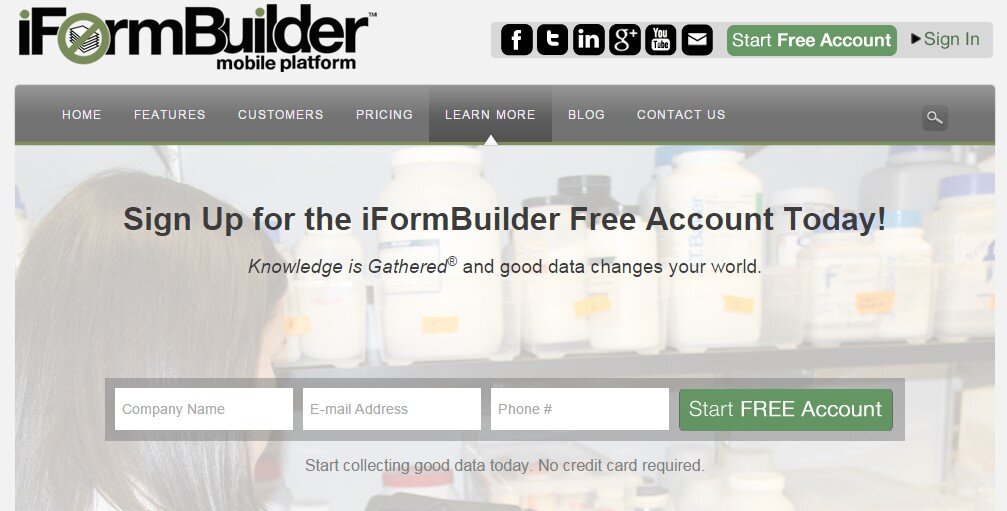 This app has a lot of similarities with ODK Collect which we recommend for Android users (ODK Collect is described in the Field Data Collection blog post). With iForm you create a free account on the companion iFormBuilder website. You use their online form builder to create your data collection form. The form builder has over 30 different types of data inputs to choose from! For example: text, number, date, time, pick list, phone number, location (GPS coordinates) and images (photographs). Individual data elements can be set up as questions for the data collectors such as: What is the name of the site?
This app has a lot of similarities with ODK Collect which we recommend for Android users (ODK Collect is described in the Field Data Collection blog post). With iForm you create a free account on the companion iFormBuilder website. You use their online form builder to create your data collection form. The form builder has over 30 different types of data inputs to choose from! For example: text, number, date, time, pick list, phone number, location (GPS coordinates) and images (photographs). Individual data elements can be set up as questions for the data collectors such as: What is the name of the site?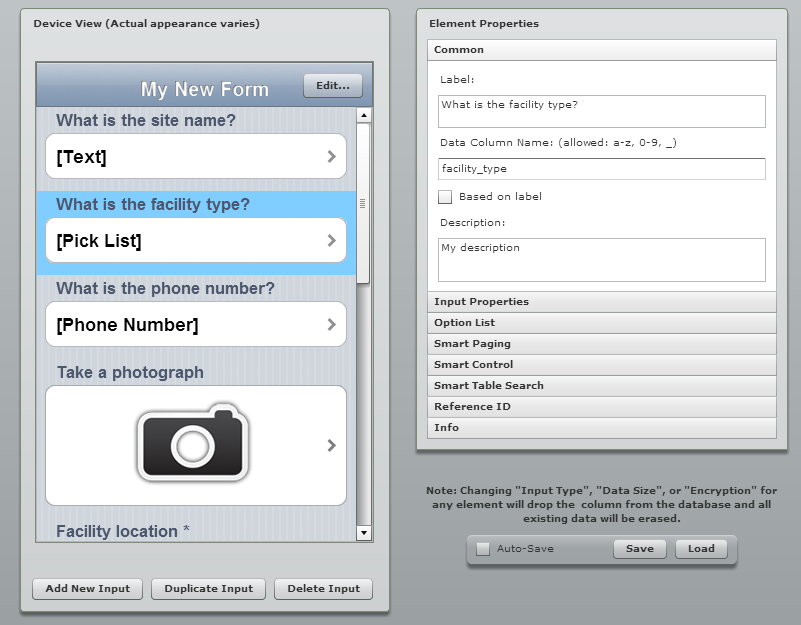 Once the form is developed you can begin to collect data.
Once the form is developed you can begin to collect data.
- Open the app on your mobile device and login.
- Tap the Sync button and all the forms and records that are associated with your account will be downloaded to the device.
- Head out to your project site and collect data.
- At the first data collection site simply open the data collection form, answer each question, and click Done to save the information.
- Repeat at each site.
 If you are collecting data while in cellular coverage, the data will be synced to your iFormBuilder cloud account as you go. If you leave cellular coverage that is OK. The on-board GPS receiver on your mobile device will still allow you to collect your locations. Once you are back within cellular range you can Sync your data to your iFormBuilder cloud account. The data can be viewed on the mobile device in tabular or map format. Back in the office the data can be downloaded from the iFormBuilder site in several formats, the most useful of being an Excel spreadsheet. The data in the spreadsheet can then be brought in QGIS or CartoDB and mapped.
If you are collecting data while in cellular coverage, the data will be synced to your iFormBuilder cloud account as you go. If you leave cellular coverage that is OK. The on-board GPS receiver on your mobile device will still allow you to collect your locations. Once you are back within cellular range you can Sync your data to your iFormBuilder cloud account. The data can be viewed on the mobile device in tabular or map format. Back in the office the data can be downloaded from the iFormBuilder site in several formats, the most useful of being an Excel spreadsheet. The data in the spreadsheet can then be brought in QGIS or CartoDB and mapped.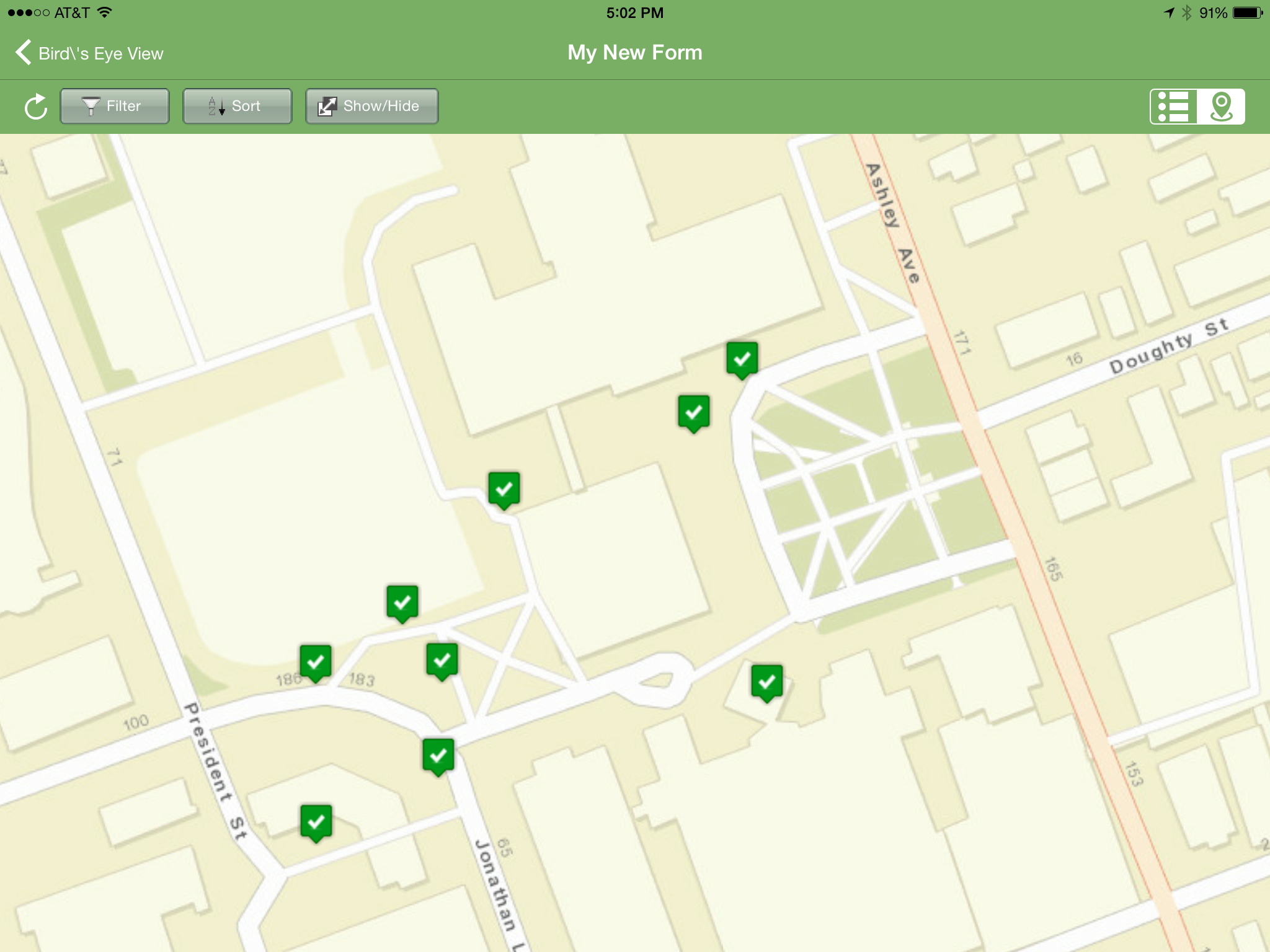 iForm has some additional features that stream line data collection. You can link your iFormBuilder account to a DropBox or Box account. With this link established your data and photos will be uploaded to a DropBox folder automatically. There are also tools for assigning a form to different users. This allows you to develop one data collection form and share that among a team of data collectors.The free iFormBuilder account has some limits. You are limited to 10 forms and 100 records per form. However, you can log in to your account, export the data, and delete those online records and continue data collection.In summary, iForm is a powerful and intuitive free app for collecting community health data with iPhones, iPad, and Android devices.
iForm has some additional features that stream line data collection. You can link your iFormBuilder account to a DropBox or Box account. With this link established your data and photos will be uploaded to a DropBox folder automatically. There are also tools for assigning a form to different users. This allows you to develop one data collection form and share that among a team of data collectors.The free iFormBuilder account has some limits. You are limited to 10 forms and 100 records per form. However, you can log in to your account, export the data, and delete those online records and continue data collection.In summary, iForm is a powerful and intuitive free app for collecting community health data with iPhones, iPad, and Android devices.
Field Data Collection
The workflow covered in the Introduction included three phases: 1) Field Data Collection, 2) Desktop Analysis, and 3) Data Visualization. Here we'll discuss phase 1.We encourage the use of smart phones and tablets for data collection for these reasons:
- Most already have them!
- Many know how to use them
- They're intuitive
- They're portable
- Come with an on board GPS receiver (iPhone 5 uses GPS + GLONASS)
- Have on board cameras
- Can connect to wireless networks
- Access to the internet
- Email is available
- There's an app for that!
Equally as important they are accurate enough for most public health community mapping needs. For a discussion on their accuracy read this post.There are a myriad of data collection apps available. Part of choosing one comes down to the operating system you are using. We'll cover the three best apps we found for iOS and Android. Our full report and individual user step by step user manuals for each can be found here.iOS (Apple iPhones and iPads)The two best data collection apps for Apples iOS are EpiCollect and GIS Pro. They both allow you to customize the data attributes you collect. One big difference is that EPI Collect is free and GIS Pro, at $299, is the most expensive piece of software we considered in our workflow. However, with that price tag comes a lot of great intuitive functionality.EpiCollect (available for both iOS and Android)To get started with EpiCollect you install the app on your device via Apple's App Store. You then visit the EpiCollect website and set up a project. Simply give the project a name and design your data collection form. The form can be set up with a variety of attribute columns. For example, feature type, name, description and photo. For most users it takes a practice run to get used to the workflow to set up a data collection form. The second time it goes very smoothly. The project can then be uploaded, via your email address, to your iOS EpiCollect app. Examples of the data collection screen are shown below. On the left is the home screen, on the right is the data collection screen.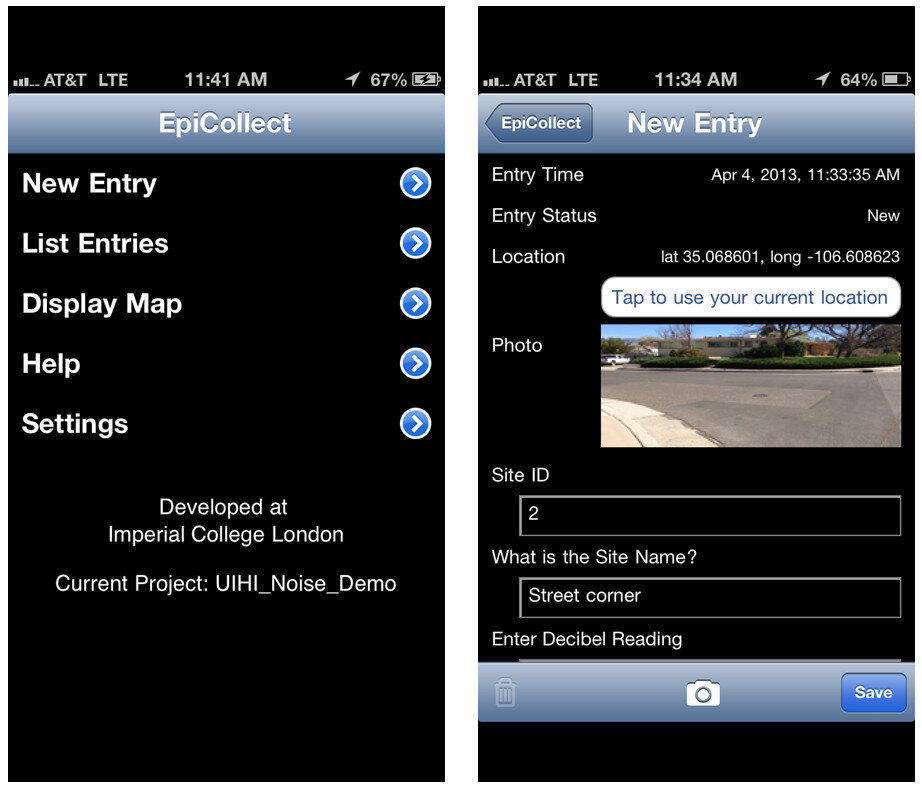 After data collection, you can sync the mobile app with the website. The data can then be viewed both on the mobile app or on the website. The website also allows for the spatial data to be exported as either an XML or CSV file. Data collected by EpiCollect is limited to point locations. The data can then be brought into a desktop GIS such as QGIS. This will be covered in a future blog post.GIS ProGIS Pro is essentially a lightweight GIS application for iOS. Once purchased a user can have the app on both an iPhone and an iPad. However, each unique user needs their own license. As with EpiCollect, the user can set up custom data collection fields. One additional feature here is that users can collect point, line or polygon (area) data sets within the same project. The data can also be exported in a shapefile format which is then ready to be used by any desktop GIS package. GISPro also allows for sharing of GIS layers. With this feature a team of data collectors can all be working off of the same GIS layer. This is a valuable feature. With the high cost does come great functionality compared to EpiCollect. This was determined to be part of the best workflow and is reviewed more thoroughly in the final report.
After data collection, you can sync the mobile app with the website. The data can then be viewed both on the mobile app or on the website. The website also allows for the spatial data to be exported as either an XML or CSV file. Data collected by EpiCollect is limited to point locations. The data can then be brought into a desktop GIS such as QGIS. This will be covered in a future blog post.GIS ProGIS Pro is essentially a lightweight GIS application for iOS. Once purchased a user can have the app on both an iPhone and an iPad. However, each unique user needs their own license. As with EpiCollect, the user can set up custom data collection fields. One additional feature here is that users can collect point, line or polygon (area) data sets within the same project. The data can also be exported in a shapefile format which is then ready to be used by any desktop GIS package. GISPro also allows for sharing of GIS layers. With this feature a team of data collectors can all be working off of the same GIS layer. This is a valuable feature. With the high cost does come great functionality compared to EpiCollect. This was determined to be part of the best workflow and is reviewed more thoroughly in the final report.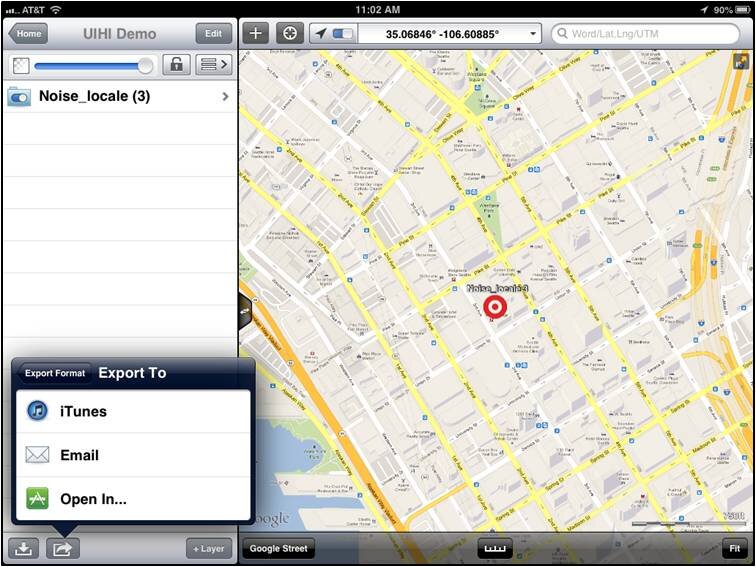 AndroidIn addition to EpiCollect, the other great app for Android devices is OpenData Kit, known as ODK Collect. The app is free. It is even more intuitive and makes project management even easier than EpiCollect.To get started you will use a companion website called FormHub. Simply sign up for a free account and design your form. Here your data collection form is designed in MS Excel, and a template Excel file makes generating your first form easy. Once designed upload your form and sync your device to your account and you are ready to collect data. On the device the data collection form presents itself as a series of pages for each question.
AndroidIn addition to EpiCollect, the other great app for Android devices is OpenData Kit, known as ODK Collect. The app is free. It is even more intuitive and makes project management even easier than EpiCollect.To get started you will use a companion website called FormHub. Simply sign up for a free account and design your form. Here your data collection form is designed in MS Excel, and a template Excel file makes generating your first form easy. Once designed upload your form and sync your device to your account and you are ready to collect data. On the device the data collection form presents itself as a series of pages for each question.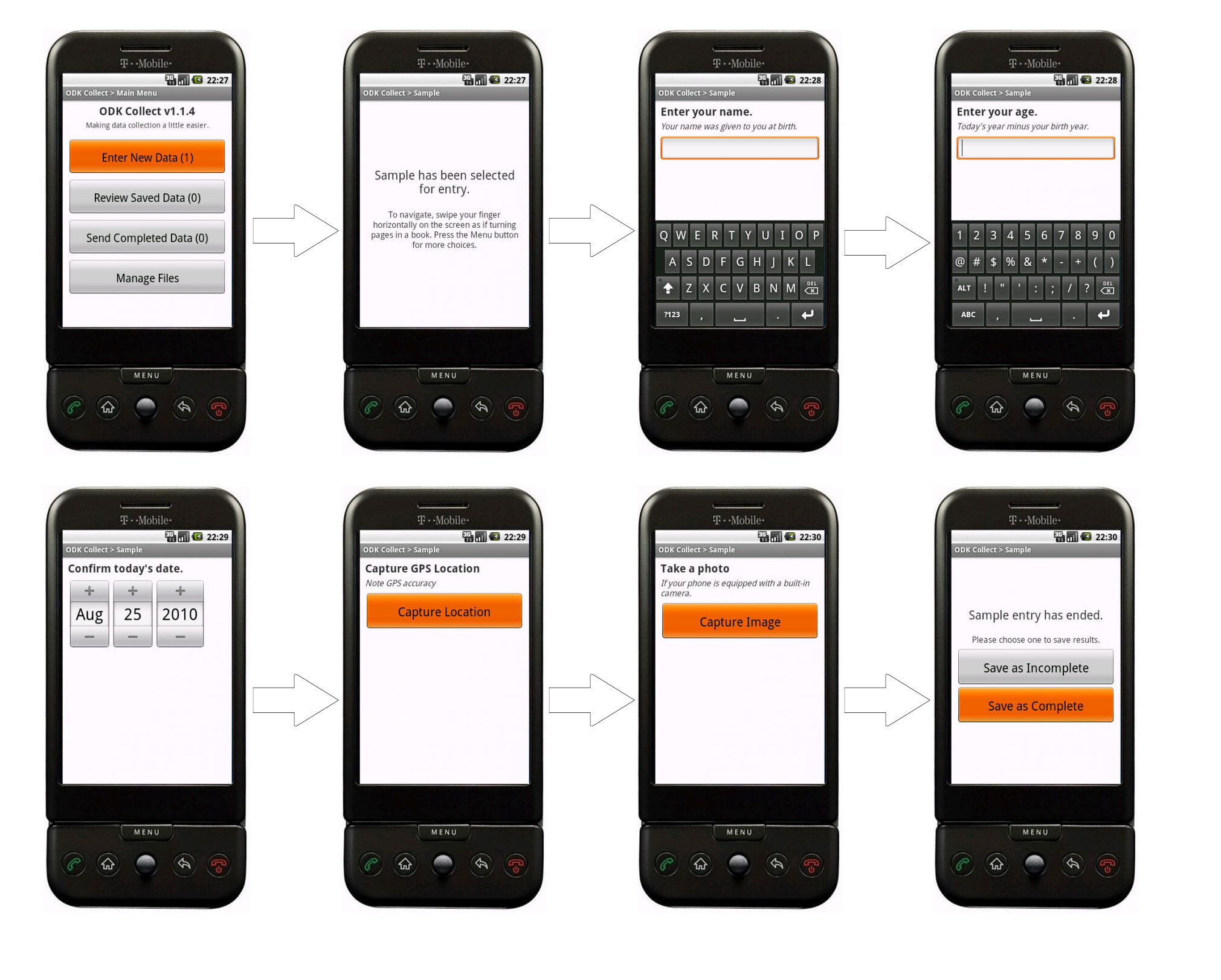 When you are back in range of a network simply sync the app with your account. The data will then be available for download from the website in several formats.SummaryThese are the best apps we found out of dozens reviewed. All three were successfully tested in 2013 by our partners were found to work well. For additional reading download the full report . Step by step user manuals for each can be found here.
When you are back in range of a network simply sync the app with your account. The data will then be available for download from the website in several formats.SummaryThese are the best apps we found out of dozens reviewed. All three were successfully tested in 2013 by our partners were found to work well. For additional reading download the full report . Step by step user manuals for each can be found here.
How Accurate is the GPS on my Smart Phone? (Part 2)
In Part 1, I introduced the three parts of the hybrid locational system used by tablets and smart phones. Now I'll discuss each individually.Assisted-GPS (A-GPS)A-GPS is by far the most accurate of the three systems on your phone. A-GPS operates a little differently than the typical handheld GPS receiver. The assistance is provided by the cellular network. When connected to a cellular network the smart phone will download data about the GPS satellite constellation. This allows the phone to lock in on a position much more quickly than it could otherwise. The GPS functionality of a smart phone can still be used if the cellular network is unavailable. However, when disconnected from a network your phone will take several minutes to hone in on your location, versus just seconds when the network is available.The A-GPS receivers on iPhones have steadily improved from the iPhone 3 to the iPhone 5. In addition to the U.S. DOD GPS system, the Russians have a satellite navigation system called GLONASS. The newest smart phones (e.g., iPhone 4S and iPhone 5) now have GPS chips that use both satellite systems giving increased accuracy! Europe, India and China are also developing satellite navigation systems and in the not too distant future GPS receivers may be able to use several systems simultaneously and become even more accurate.WiFi and Network PositioningFor any GPS to work the antennae needs a clear view of the sky. Users of smart phones will frequently be in "urban canyons" or indoors. This is where WiFi and cellular network positioning become necessary. Both of these methods are used by smart phones as indoor positioning systems. The phone will use a hybrid approach, using all three methods to locate you. These other two technologies aren't nearly as accurate as A-GPS, but can still locate you sufficiently to find the closest vanilla latte!Generally WiFi positioning is more accurate than cellular network positioning. It uses wireless access points and measures the intensity of the received signal from one or more networks to find the position. Interestingly it doesn't require your device to be WiFi enabled to work.Cellular network positioning triangulates your position based off of nearby cell phone towers. Phone companies have precise locations for their cell towers, which when combined with signal strength can be used to approximate your location. Both of these techniques are dependent on overlapping signals from either access points and cellular towers. Therefore they're more accurate in urban settings.So What's It All Mean?From numerous tests the typical GPS receiver will achieve an accuracy of 1-5 meters. Unfortunately assisted-GPS accuracies have not been studied nearly as thoroughly as typical GPS receivers. The best studies to date are those by Dr. Paul Zandbergen at the University of New Mexico. In 2009 he published findings showing that an iPhone 3 had an average accuracy of 8 meters. In that study the error never exceeded 30 meters. Below are the results of his 2009 study including all three locational systems.
- 3G iPhone w/ A-GPS ~ 8 meters
- 3G iPhone w/ wifi ~ 74 meters
- 3G iPhone w/ Cellular positioning ~ 600 meters
Numerous anecdotal studies indicate that the iPhone 4S/5 has become more accurate. In 2011 Dr. Zandbergen tested several Android smart phones. Here he found the accuracies to be slightly better than the 2009 study. They ranged from 5-8 meters. It is likely that the iPhone 4S/5 is within this range as well. It can also be assumed that iPads and other Android tablets will be comparable.Other Options for Increasing AccuracyThere are several third party external GPS receivers that connect to the smart phone via Bluetooth. For example, the Dual 150S can be used to increase accuracy in more remote locations. It can be worn like a wrist watch, placed on a car dash or strapped to a backpack. It will provide 2.5 meter accuracy and only costs $100. SummaryIf getting within 5-8 meters meets your data requirements smart phones and tablets are a great way to go. If you need greater accuracy you can combine an external Bluetooth GPS receiver with your device and get that accuracy down to the 2-3 meter range. If you require more accuracy than that you will need to invest in a mapping grade GPS receiver.
SummaryIf getting within 5-8 meters meets your data requirements smart phones and tablets are a great way to go. If you need greater accuracy you can combine an external Bluetooth GPS receiver with your device and get that accuracy down to the 2-3 meter range. If you require more accuracy than that you will need to invest in a mapping grade GPS receiver.
How Accurate is the GPS on my Smartphone? (Part 1)
Historically field data collection was a daunting task reserved for geographic information specialists (GIS) professionals, and the technical savvy crowd. This was largely due to the learning curve involved in operating mapping grade Global Positioning System (GPS) receivers. However, smart phones and tablets have changed that. They offer an amazing array of functionality in a portable, intuitive and ever more familiar interface. Think about all the technology packaged into one of these little devices:
- GPS
- Camera
- Network connection (3G, 4G, WiFi…)
- Internet
- Apps
They're actually better than the Tricorders we used to see on StarTrek! They have a slimmer profile, probably weigh a lot less, have touch screens, bigger displays and can be used with thousands of available apps. One big question when considering smart phones or tablets for field data collection is, "How accurate are they?" A related question that must be answered is, "What kind of accuracy will meet the needs of my project?" You need to answer both of these questions to determine whether or not this technology will work for you. Usually survey grade GPS accuracies (sub meter or sub centimeter) aren't necessary for public health mapping. Getting within 10 meters is more than adequate to map facility locations, patient addresses, potential sources of disease or wellness. How Does GPS Work?The Global Positioning System (GPS) is a U.S. Department of Defense (DOD) system. It utilizes a constellation of 24 satellites orbiting the earth at an altitude of 12,000 miles. GPS devices compute your position by determining the distance between the GPS receiver and a minimum of 4 GPS satellites. The satellites transmit radio signals to the GPS receivers, allowing the calculations to occur. Initially GPS was established as a military guidance system, and I doubt anyone foresaw the popular use it has today.The iPhone has been equipped with an onboard GPS since the iPhone 3, and Android phones became GPS enabled at about the same time. Typically people use GPS to find restaurants and street directions. However, there's no reason these same devices can't be used for public health data collection!More About Smart Phone Locational Services Smart phones in fact use more than GPS to locate you. They employ a hybrid locational system combining three separate technologies:
One big question when considering smart phones or tablets for field data collection is, "How accurate are they?" A related question that must be answered is, "What kind of accuracy will meet the needs of my project?" You need to answer both of these questions to determine whether or not this technology will work for you. Usually survey grade GPS accuracies (sub meter or sub centimeter) aren't necessary for public health mapping. Getting within 10 meters is more than adequate to map facility locations, patient addresses, potential sources of disease or wellness. How Does GPS Work?The Global Positioning System (GPS) is a U.S. Department of Defense (DOD) system. It utilizes a constellation of 24 satellites orbiting the earth at an altitude of 12,000 miles. GPS devices compute your position by determining the distance between the GPS receiver and a minimum of 4 GPS satellites. The satellites transmit radio signals to the GPS receivers, allowing the calculations to occur. Initially GPS was established as a military guidance system, and I doubt anyone foresaw the popular use it has today.The iPhone has been equipped with an onboard GPS since the iPhone 3, and Android phones became GPS enabled at about the same time. Typically people use GPS to find restaurants and street directions. However, there's no reason these same devices can't be used for public health data collection!More About Smart Phone Locational Services Smart phones in fact use more than GPS to locate you. They employ a hybrid locational system combining three separate technologies:
- Assisted GPS (A-GPS)
- WiFi positioning
- Cellular network positioning.
These three technologies are used in combination as they are available. A-GPS is the most accurate of the three, and cellular positioning the least accurate. The figure below shows an example of the accuracy of each of these locational services.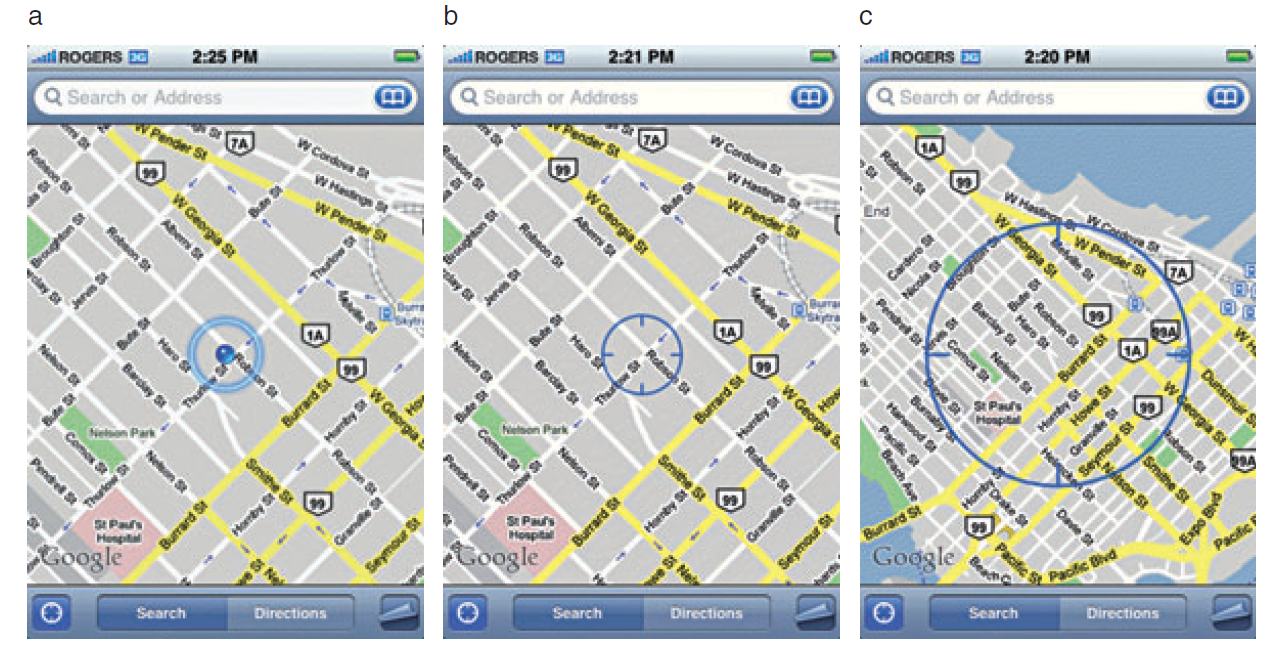 GPS AccuracyThere are a number of factors that affect accuracy no matter what GPS receiver is being used. The GPS radio signals encounter differing conditions while travelling through the atmosphere, causing signal delays, and therefore affecting accuracy. The geometry of the satellites being used will also vary. The GPS will have a wider array of satellites to choose from if you're out in the middle of a big field, versus being on 6th Avenue in Manhattan. You will get better positions if the satellites you're locked onto aren't clustered in one part of the sky. Therefore the more sky view you have, the more accurate your GPS will be. In addition to blocking your view of the sky, urban canyons can also cause multipath effects, where the GPS signal bounces off of buildings or other objects reducing accuracy.In part 2, I'll discuss each of the three pieces of the hybrid locational system individually, and discuss exactly what kind of accuracy you can expect to achieve.
GPS AccuracyThere are a number of factors that affect accuracy no matter what GPS receiver is being used. The GPS radio signals encounter differing conditions while travelling through the atmosphere, causing signal delays, and therefore affecting accuracy. The geometry of the satellites being used will also vary. The GPS will have a wider array of satellites to choose from if you're out in the middle of a big field, versus being on 6th Avenue in Manhattan. You will get better positions if the satellites you're locked onto aren't clustered in one part of the sky. Therefore the more sky view you have, the more accurate your GPS will be. In addition to blocking your view of the sky, urban canyons can also cause multipath effects, where the GPS signal bounces off of buildings or other objects reducing accuracy.In part 2, I'll discuss each of the three pieces of the hybrid locational system individually, and discuss exactly what kind of accuracy you can expect to achieve.
